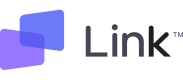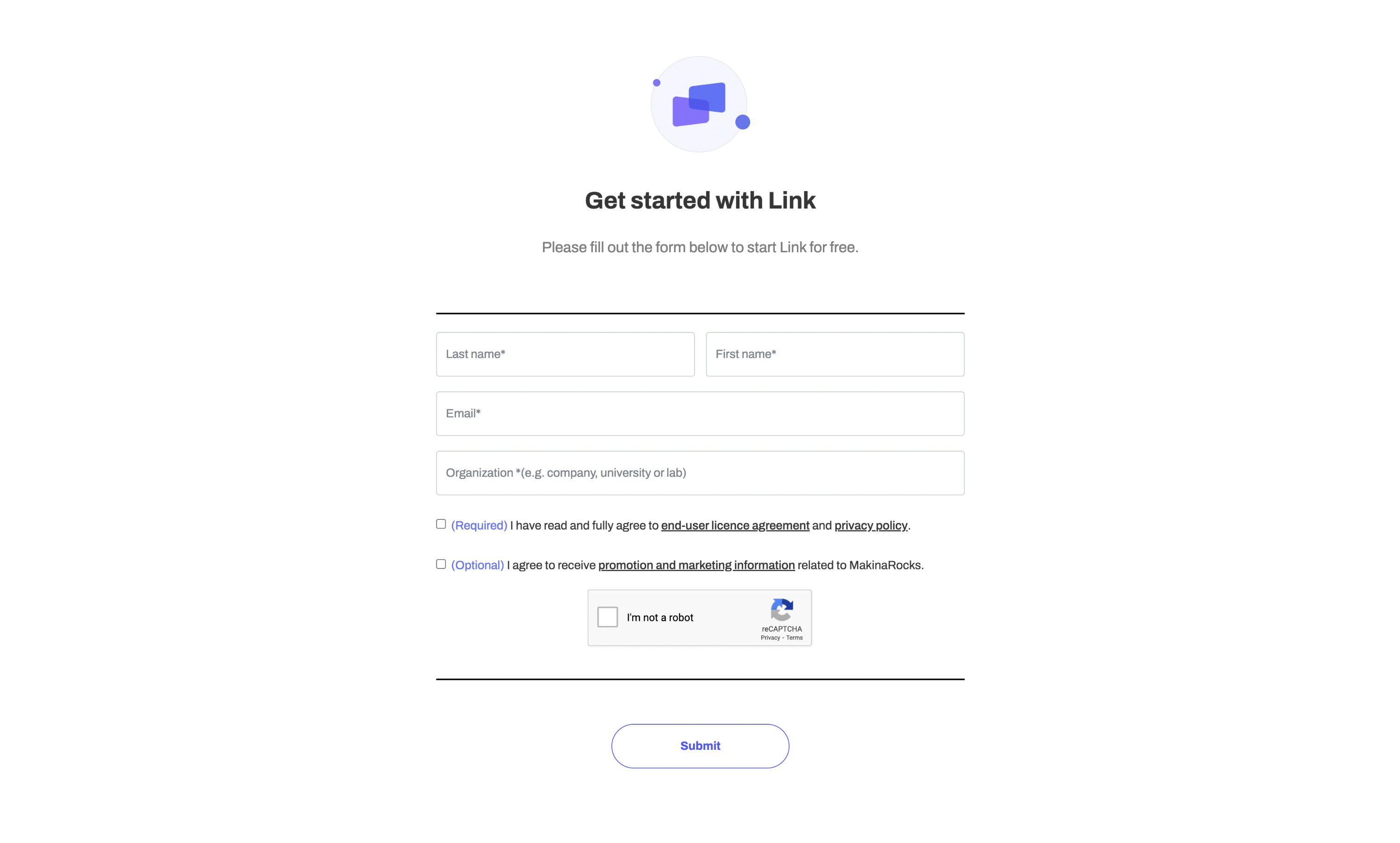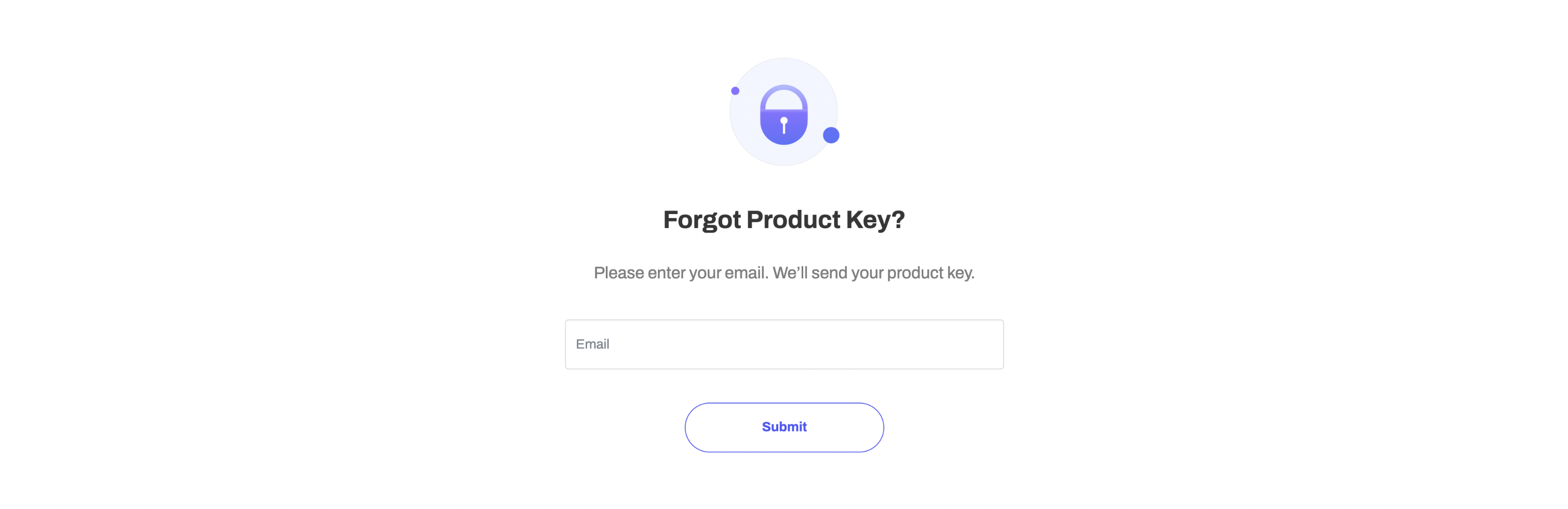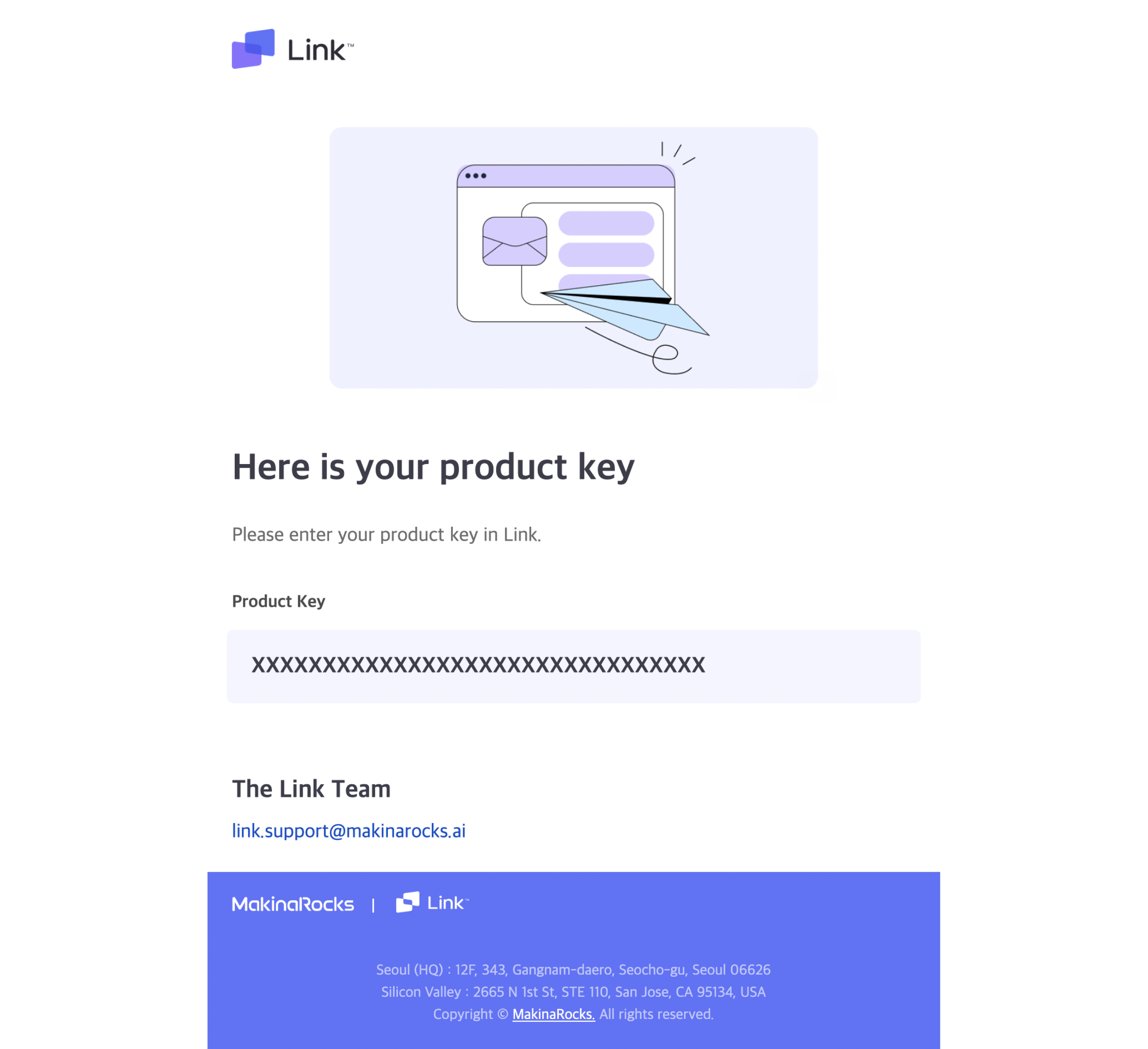Link SDK는 제품 키(Product Key)가 있어야 사용할 수 있습니다. 이 페이지에서는 Link SDK에서 제품 키를 입력하는 방법에 대하여 설명합니다.
제품 키 발급 및 확인
- 제품 키를 발급 받으십시오.
- Link를 처음 사용할 경우, 제품 키 발급 페이지를 클릭하여 양식을 작성한 뒤 Submit 버튼을 클릭하십시오.
- 과거에 제품 키를 발급 받은 경우, 제품 키 분실 페이지를 클릭하여 양식을 작성한 뒤 Submit 버튼을 클릭하십시오. (기존에 Link Jupyter에서 사용하던 제품 키를 동시에 사용할 수 있습니다)
- 발송된 메일에서 Product Key를 확인합니다. (Email 및 Product Key는 Link 실행 시 사용됩니다)
이메일 및 제품 키 정보를 입력합니다.
mrx-link login --email <email> --product-key <product-key>
-
Options
-
--email EMAIL: 이메일 정보를 입력합니다. -
--product-key PRODUCTKEY: 제품 키 정보를 입력합니다. -
-h,--help: 헬프 메시지를 출력합니다.Usage: mrx-link login [OPTIONS] Enter your email and product key and log in to MRX Link. Use like this, mrx-link login --email <EMAIL> --product-key <PRODUCT_KEY> You can get your key in your browser here : https://makinarocks.ai Options: --email TEXT Your email to log in to MRX Link [required] --product-key TEXT your product key to log in to MRX Link [required] -h, --help Show this message and exit.
-
-
Output
Link: User configuration completed successfully. New configuration stored in license_file_path -
Troubleshooting
- Check your internet connection and try again.
- 인터넷 요청 에러 또는 타임아웃 상황에서 발생합니다.
- Invalid email or product key. Please check your email and product key again.
- 이메일 또는 product key 값이 잘못된 경우 발생합니다.
- An unknown error occurred. If the problem continues, visit https://makinarocks-link.readme.io/discuss for discussion, or https://link.makinarocks.ai/technical_support/ for technical support.
- 인터넷 연결 중 원인을 알 수 없는 문제 상황에서 발생합니다.
- Check your internet connection and try again.