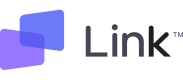Execute the Link pipeline in the ipynb or yaml file using the Run All method.
mrx-link run --file FILE.format -p <NAME TYPE VALUE>
-
Options
-
--file FILE.format: Enter the path and name of the file containing the pipeline information created with Link, in either IPYNB or YAML format. -
-p <NAME TYPE VALUE>,--parameter <NAME TYPE VALUE>: Change the parameter values in the Link notebook files. (To change a pipeline parameter value, you must enter its Name, Type, and Value information.)- To change a pipeline parameter value, you must enter its Name, Type, and Value.
- It is possible to change multiple parameter values as follows:
mrx-link run --file FILE.format -p a int 3 -p b float 0.3
-
-h,--help: Displays a help message.Usage: mrx-link run [OPTIONS] Run the pipeline in the `ipynb` or `yaml` file with customized parameters. Example: mrx-link run --file <FILE.format> -p a int 10 Options: --file TEXT file path to run Link pipeline [required] -p, --parameter <TEXT TEXT TEXT>... Parameters for the pipeline. For one parameter, three values must be entered. The order is the paramater name, type, and value. Examples of parameter types are int, float, str, and bool. -h, --help Show this message and exit.
-
-
Troubleshooting
- User configuration is required. For user configuration, try 'mrx-link login' in the command line interface.
- This occurs when user configuration is required.
- Check your internet connection and try again.
- This occurs when there is an Internet request error or timeout.
- Invalid email or product key. Please check your email and product key again.
- This occurs when the email or product key value is incorrect.
- An unknown error occurred. If the problem continues, visit https://makinarocks-link.readme.io/discuss for discussion, or https://link.makinarocks.ai/technical_support/ for technical support.
- This occurs when an unknown error happens when connecting to the internet.
- [Errno 2] No such file or directory: 'FILE.format'
- This occurs when the input file does not exist.
- Only
ipynbandyamlare supported for source file.- This occurs when the input file is not in a supported format or when there is no pipeline information created in Link.
- zsh: no matches found: FILE.format
- This occurs when there are Bash special characters or spaces in the file names of the notebook file.
- It runs properly if
\is included before the Bash special character or space.- ex)
mrx-link run --file cli-test\(name\).yaml
- ex)
- It runs properly if the notebook file name is enclosed in
'or".- ex)
mrx-link run --file "cli-test(name).yaml"
- ex)
- It runs properly if
- This occurs when there are Bash special characters or spaces in the file names of the notebook file.
- User configuration is required. For user configuration, try 'mrx-link login' in the command line interface.
Example
- Download the sample source file below.
- Install required python packages by using the following command.
pip install sklearn torch "pytorch_lightning>=1.6, <1.9" "torchmetrics>=0.7.0, <0.11.1" livelossplot - Run the notebook file by using the following command.
mrx-link run --file 'iris_classification.ipynb'